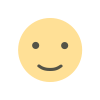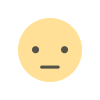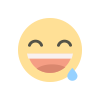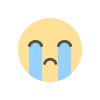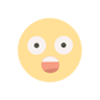Git Work flow
Git is a powerful and widely-used version control system that allows developers to track changes to their code and collaborate with others on software projects. In this blog post, I'll explain how to use Git to upload and deploy code, step by step.
-
Install Git on your local machine. You can download the latest version from the official Git website (https://git-scm.com/downloads).
-
Create a new local Git repository for your project. Open a terminal or command prompt and navigate to the root directory of your project. Then, run the following command to initialize a new repository:
git init- Add your files to the repository. You can use the following command to add all the files in your project to the repository:
git add .- Commit your changes. This creates a new "snapshot" of your code in the repository. Use the following command, followed by a commit message describing the changes you made:
git commit -m "Initial commit"- Connect your local repository to a remote repository. You can use a service like GitHub or GitLab to create a remote repository, and then use the following command to connect your local repository to it:
git remote add origin <remote repository URL>- Push your code to the remote repository. This will upload your code to the remote repository so that others can access it. Use the following command:
git push origin master- Deploy your code. Once your code is uploaded to the remote repository, you can use a service like Heroku or AWS Elastic Beanstalk to deploy your code to a production environment. The process for deploying your code will depend on the service you're using, but it generally involves creating a new "app" or "environment" in the service's web interface, and then connecting it to your remote repository. Once your app is connected to your repository, you can deploy your code by simply pushing new commits to the master branch of your remote repository.
- Creating a new branch. Sometimes you may want to work on a new feature or fix a bug without affecting the main codebase. To do this, you can create a new branch using the following command:
git branch <branch_name>- Checking out a branch. Once you have created a new branch or want to switch to an existing one, you can use the following command to switch to the desired branch:
git checkout <branch_name>-
Setting to an older version. If you need to go back to an older version of your code, you can use the command
git logto view a list of previous commits, and then use the commandgit checkout <commit_hash>to switch to a specific commit. You can also use the commandgit revert <commit_hash>to undo a specific commit. -
Reverting a commit. If you want to undo a specific commit, you can use the command
git revert <commit_hash>. This will create a new commit that undoes the changes made in the previous commit. -
Merging multiple branches. Once you have finished working on a feature or bug fix in a separate branch, you can use the command
git merge <branch_name>to merge the changes from that branch into the main codebase.
It's important to note that sometimes when you merge branches there will be conflicts that need to be resolved. Git will notify you of these conflicts, and you will need to open the files with conflicts, edit them, and then create a new commit.
What's Your Reaction?